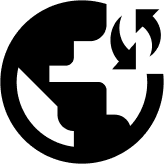You can follow the steps below to configure the IKEv2 connection using the StrongSwan App on your Android device. If you want to configure it manually, please carry on reading the simple instructions:
Before you begin, please note that you need an active Obscured VPN subscription, OpenVPN, and an android device.
That said, let’s start off with the step-by-step instructions to get the IKEv2 protocol for android manually:
- Find Play Store and launch it.
- Search for “strongSwan VPN Client” and tap on “Install.”
- Open the “strongSwan” Client.
- Tap on “Add VPN Profile.”
- Enter your server, VPN type, and credentials, including your username and password. After that, check the box which states “Select automatically.”
- Tap “Allow” to enable the app to run in the background.
- Congratulations, you have successfully connected to the IKEv2 Protocol on your Android device!
You may disconnect your connection anytime by pressing the “Disconnect” button below, where you see “Connected” in green letters.