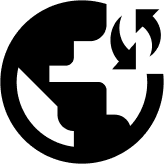This tutorial will walk you through setting up an OpenVPN with Obscured VPN on your Android device. The stages we’ll take are as follows:
To begin, you require an Obscured subscription and an Android device.
1. Download OpenVPN
- Locate Play Store on your device and open it.
- Search for “OpenVPN” and select “OpenVPN Connect – OpenVPN App”

- Tap “Install.” Now, please wait for the installation to end.
5. Open the OpenVPN app once it’s downloaded.

6. Tap “Agree” to proceed and allow the app to run on your phone. Please read the disclaimer to be aware of the app’s privacy policy.
7. Tap on the “File” tab and next to “URL” and press the “Browse” button.
8. Hit the “OK” button to import your .ovpn file.
9. Choose the .ovpn file.
10. Enter your credentials (username and password.) Check mark the box that says, “Connect after import,” and tap the “OK” button at the top right side of your mobile screen.
11. Tap on the Profile you created.
12. Tap “Continue.”
13. Tap “OK” to permit the VPN to connect to your device. Doing this will allow a key to appear on the top of your screen, indicating an active VPN connection on your mobile screen.
14. Success! You’re now connected to ObscuredVPN encrypted server. Now, enjoy the internet with ultimate protection.