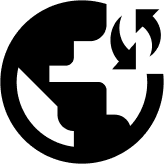Get step-by-step instructions on setting up a VPN connection manually on your iPhone and iPad using the IKEv2 protocol through this article.
Ensure you have an active internet connection on your iOS device and a subscription to Obscured VPN before following the instructions in this guide. You can sign up with Obscured VPN by clicking here if you haven’t already done so.
How to Set up a VPN connection manually on your iPhone or iPad using IKEv2 Protocol.
In order to proceed with the VPN configuration on your iPhone using IKEv2, you’ll first need to obtain Obscure VPN service credentials. These credentials aren’t the standard ones, such as your email and password. Instead, it’s generated by the service provider itself.
Follow the simple steps below to setup and use the IKEv2 protocol on your iOS:
- Open the manual setup page of Obscured VPN from where you’ll receive your credentials.
- Enter your email ID and password to login into your account.
- Select the IKEv2 protocol when asked to choose a protocol for a manual VPN configuration.
- Copy the credentials displayed on the screen to continue your manual VPN setup.
- Find the location of the server on the same page next to the Credentials tab.
- Select the location of your choice.
- A pop-up screen appears that shows Configuration File when you click the download arrow after selecting the server location. The configuration file contains the location, server address, IP, and an IKEv2 certificate.
- Click on the Download the IKEv2 certificate option.
- Open the downloaded IKEV2 certificate on your iOS.
- Tap on the Install certificate to begin the installation of the IKEv2 certificate.
- After downloading the certificate, you’ll be asked to install the downloaded profile. If a pop-up doesn’t appear on the screen, open Settings on your iOS and find the Profile Downloaded.
- Click on the Install button on the top right corner of the screen after opening the profile.
- A warning message appears on the screen asking for your confirmation to install the certificate. Click on the install button again by confirming the message.
- Click Done after successfully installing the Downloaded Profile.
Go to Settingson your iPhone. Find the VPN tab under the General section.