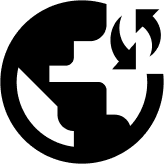Follow the instructions in this guide to set up the L2TP protocol of Obscured VPN on the iPhone and iPad.
Before you proceed with the steps, make sure you’ve subscribed to the Obscured VPN and downloaded its iOS application on your iPhone. You can create your Obscured VPN account and sign up for the service by visiting this page. Also, make sure your iOS is connected to the internet.
Here are the simple steps on how to setup a VPN connection manually using the L2TP protocol on your iOS:
- Visit “Settings” on your iOS and Tap General.
- Tap VPN and Choose the Add VPN Configuration option.
- Select your network type by tapping Type.
- Select L2TP from the category of your VPN protocol.
- Fill in the VPN settings information as follow:
Type: L2TP
Description: Your desired connection’s name
Server: The server’s hostname that you selected on the Obscure VPN manual setup page.
Remote ID: Identical to the hostname you specified in the Server field
Local ID – leave as it is
User Authentication: Username
Username: Enter your Obscure VPN username.
Password – Enter your Obscure VPN password.
Proxy: Off.
- Open the Obscure VPN application to establish the connection.
- You’ve successfully set up the L2TP protocol on your iOS device.