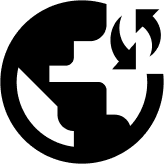This setup guide is about how you can download and install Obscured VPN on your iOS or iPad. Obscured VPN for iOS is a must-have software to protect your iPhone and its data from malicious attacks and geo-spoof your location.
We’ve divided the manual guide into the following categories:
Before you proceed with the instructions in this guide, make sure you have an active internet connection on your iOS device and a subscription to Obscured VPN. If you haven’t subscribed to the service yet, click here to signup for Obscured VPN.
Installation of Obscured VPN
- Navigate to the home screen on your iPhone and Open the App Store.
- Type Obscured VPN in the Search bar to find the relevant iOS app.
- Click on the download icon underneath the Obscured VPN app.
- Tap ‘Open’ to launch the Obscured VPN on your phone after successful installation.
Sign in /Signup for the Obscured VPN
- Obscured VPN login screen will appear on your phone after you click on the Open button from the App store.
- Click on the Login button and Enter your email ID registered with Obscured VPN and the valid password. Or else signup for the service to create a new account if you aren’t an existing subscriber of Obscured VPN.
- Once you’ve logged into your account, you’ll be redirected to Obscured VPN home page.
Connect to a server location
- Select your preferred server from the list of servers available.
- Click on the Connect button after selecting the server location.
- A pop-up will appear on the screen asking, “Obscured VPN would like to add VPN configurations.” Since Obscured VPN is a trustworthy VPN, click on the Allow button.
- You will be prompted to verify your selection with your fingerprint if you utilize Touch ID.
- A Connected message will appear on the top of the screen once you’ve established a secure connection through the Obscure VPN server.
- Enjoy a secure and private connection on your iPhone!