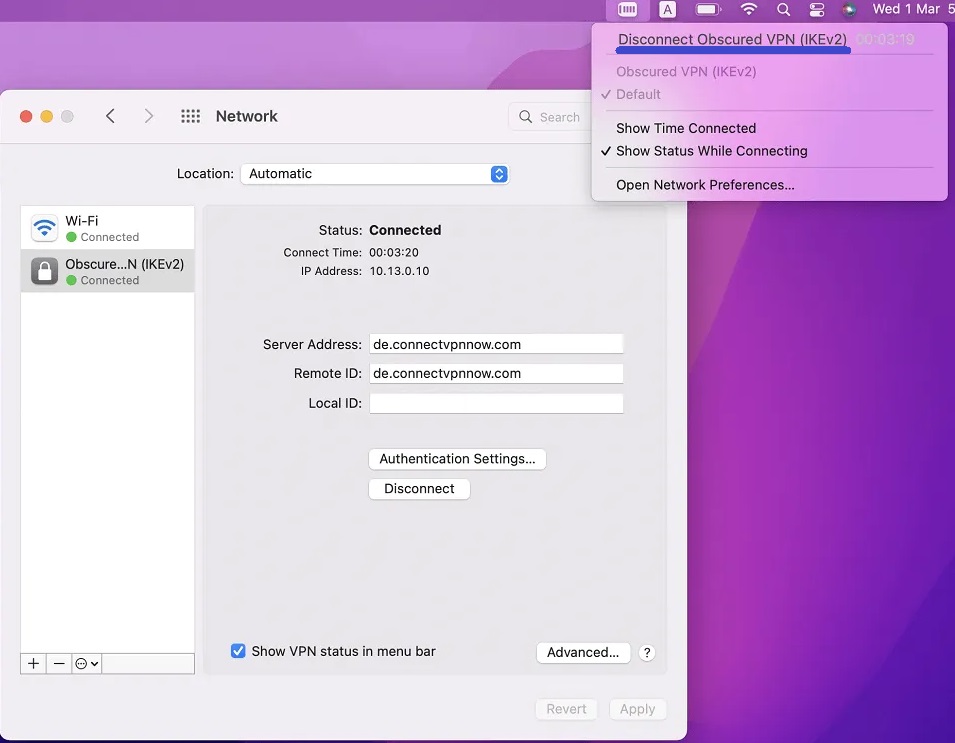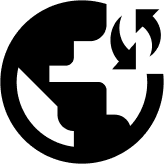Read this guide for instructions on how to set up IKEv2 (Internet Key Exchange v.2) manually on a macOS X device.
Go to ‘System Preferences’ by clicking the Apple logo on the top of the screen.
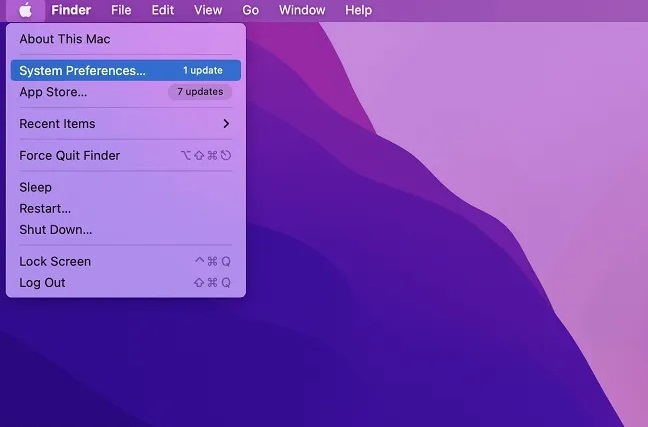
Click on ‘Network’ on the second row from the bottom.
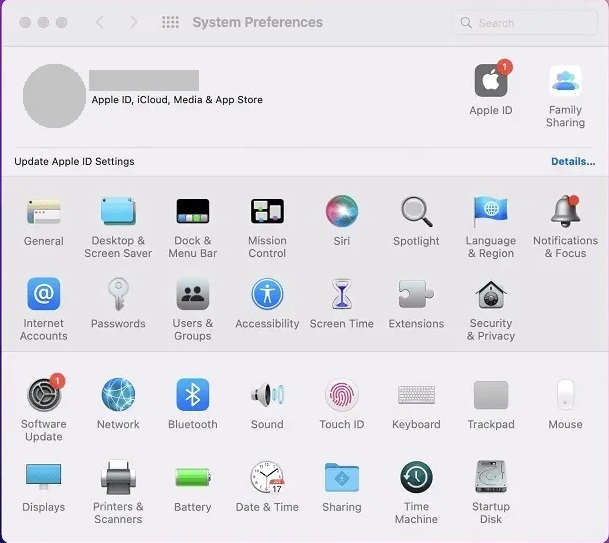
On the next window, click on the ‘+’ sign, and then fill in the following details in the pop-up window
Interface: VPN
VPN Type: IKEv2
Service Name: Obscured VPN (IKEv2)
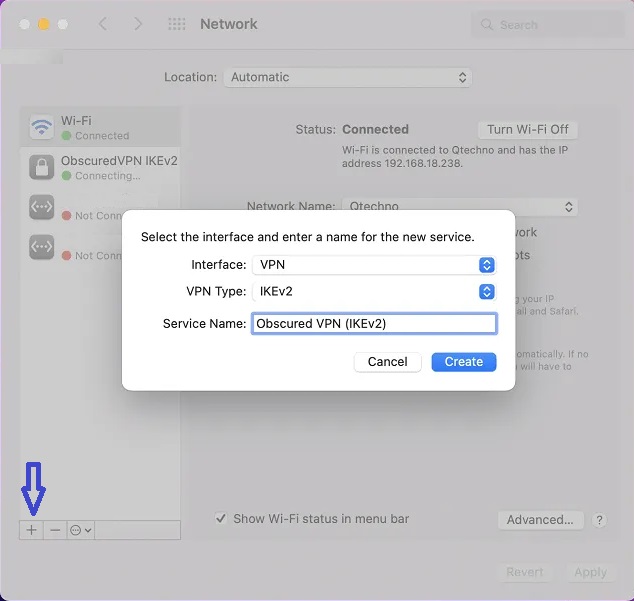
Click on the name of your network on the left panel of the window. Depending on the server location you want, here e.g. we want to connect to Germany, enter the following details:
Server Address: de.connectvpnnow.com
Remote ID: connectvpnnow.com
Then press Authentication Settings.
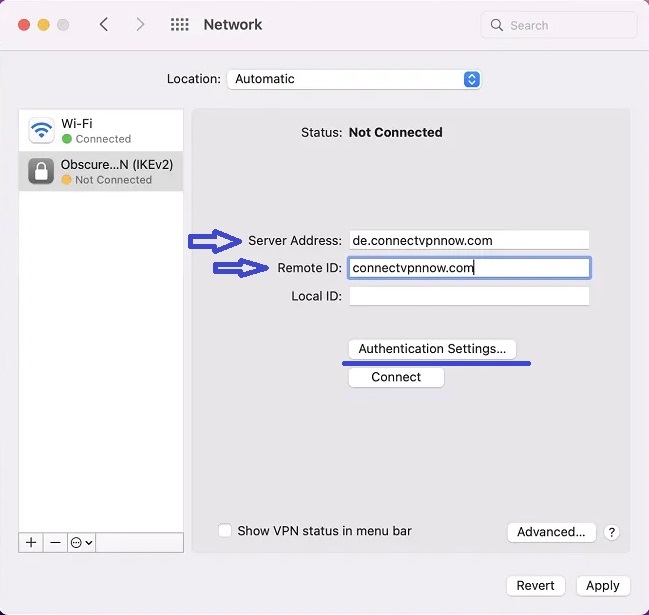
In the pop-up box that appears, enter your Obscured VPN username and password. Press the OK button.
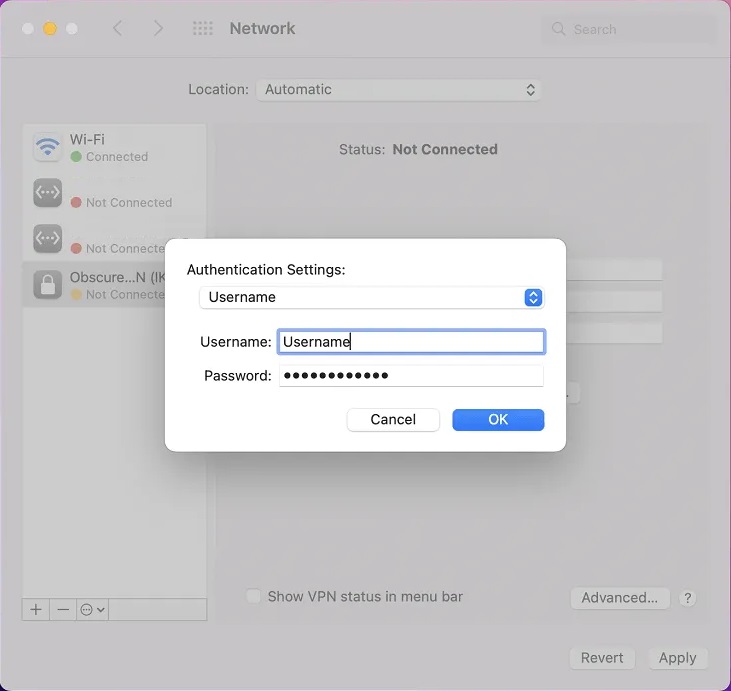
Now press the Apply button and then press Connect.

You will now see a green dot appear below the network name on the left-hand side, denoting that the VPN is connected.
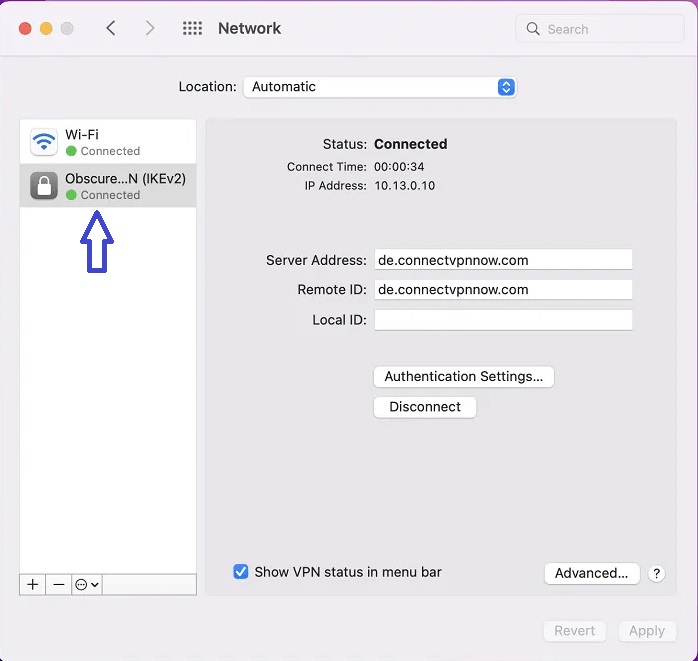
To disconnect the VPN, simply click on the VPN logo that appears on the status bar at the top. From the menu, click on Disconnect.