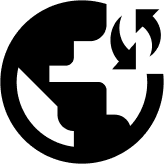Obscured VPN is a VPN application that helps you secure your MacOS devices from phishing and hacking attempts. This guide will help you set up and use Obscured VPN on MacOS X with a few simple steps:
- Go to the Mac App Store and Search for the Obscured VPN app.
- Download the Obscured VPN on your MacOS device by clicking on the Get button.
- Launch the Obscured VPN app and Login with your credentials.
- Click on the Sign up button if you haven’t already subscribed or created your Obscured VPN account. (Enter the required details to create your account).
- Select your preferred server location to set up a secure VPN connection.
- Obscured VPN will require adding VPN configurations when you connect Obscured VPN on your Mac for the first time.
- Choose Always Allow when a pop-up appears on the screen that asks you to enter your Mac User password. (It’s the password that you use to unlock your mac).
- Once you’ve established a connection to your preferred server, you’ll your connection status as Connected.
- Congratulations! You’ve successfully set up Obscured VPN on Mac OS.