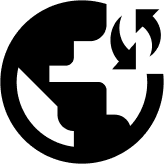This tutorial explains how to set up FastestVPN with L2TP protocol on Windows 10 using Windows built-in VPN settings.
Step #1: Search “VPN Settings” from Windows search and open it.
Step #2: Click Add a VPN Connection.
Step #3: Add the subsequent information:
- Your VPN provider: Windows (built-in)
- Connection name: ObscuredVPN_L2TP
- Server name or address: the ObscuredVPN server of your choosing. In this instance, the server address for Russia is entered. Enter server address ru.connectvpnnow.com
- VPN type: L2TP/IPSec with pre-shared key
- Pre-shared key: psk123
- Type of sign-in info: User name and password
- User name
- Password
- Tick the “Remember my sign-in info”option.
- Hit the “Save” button.
Step #4: Your L2TP VPN profile has been built. Click “Connect.”
You’ll be connected to your Obscured VPN L2TP connection shortly.
Click the “Disconnect” option underneath your VPN profile whenever you need to delink your VPN connection. The VPN can also be disconnected from the taskbar by clicking the network icon.