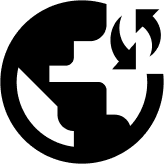Here is how you can set up PPTP VPN on Windows 7, 8, 10, and 11, but before we get there, let’s go over our prerequisites and some fruitful recommendations.
What We Need From You
You will require the following to set up the PPTP VPN:
- A subscription with Obscured VPN. You have a risk-free 14-day free trial to check us out.
- Your VPN server address, password, and username. You can find the said information on our website.
Our Advice For You
We advise using the Obscured VPN App for Windows to avoid manual setup and access more features. For the securest connection, we advise using OpenVPN or IKEv2 since PPTP isn’t as secure as other security protocols.
However, if you still want to set up PPTP VPN manually, follow the instructions:
PPTP VPN Setup Guidelines
- From the Control Panel, head to the Networks and Sharing Center.
- In the Network & Internet section, go to the VPN window and select “Add a VPN Connection”.
- Enter the information needed to configure the connection settings, as below.
- VPN provider: Windows (built-in)
- For Connection name: ObscuredVPN_PPTP
- Server name or address: Your desired server address will be entered here. Contact us if you’re unaware of your server’s address.
- VPN type: Point to Point Tunnelling Protocol (PPTP)
- Type of sign-in info: User name and password
- User name
- Password
After that, tick the box to remember my sign-in info, and hit the “Save” button.
The connection should appear in the VPN section now.
- Go to the Status window and click “Change adapter options.” The Network Connections window will open.
- Select “Properties’ by right-clicking on the VPN connection.
- In the properties window, open the Networking tab and choose “Internet Protocol Version 4.” Then, tap on “Properties.”
- Click on “Advanced.”
- Uncheck the “Use default gateway’ and hit “OK.”
7. Lastly, you must now dial the VPN.
In the system tray, go to the VPN icon and choose “ObscuredVPN_PPTP” to connect with your VPN.